

|
Tree movement description |
What is meant by "move up/down the directory tree"? To understand it open the treeinfo.wc file built by Total Commander. You'll see all the directories of some logical disk in the directory structure order.
Where treeinfo.wc can be found? By default - in the root of each logical disks. It's easy to do the following:
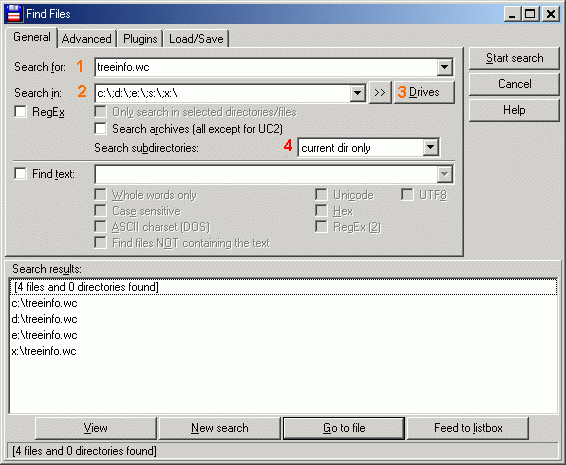
If the search fails, it could be due to two reasons. First, you've never give commands of the cm_SrcTree family, and the cm_CDtree (Alt+F10) command. Second, your wincmd.ini has TreeFileLocation and TreeFileLocationE keys with non-empty values.
If so, you can force Total Commander to build the treeinfo.wc file, for example, by pressing Alt+F10.
This or that way, but suppose that treeinfo.wc is available. Then you can realise what the "directory structure order" is - it's just alphabetical order of full paths of all directories of a disk.
"Tree view", "CD Tree", and, finally, "separate tree" are visulalising this directory structure order. So, if you move down the directory tree, you pass to the next (lower neighbour) directory relative to the current one, when moving up you go to the previous (upper neighbour) directory. These are actions that my scripts perform. What are advantages of script over the Tree View?
If you reach the first (root) directory on the current disk and run the script again, you can go to the previous disk after confirmation. Thus, you can visit all directories of your computer. The same is valid when moving down with another script. After passing to the last direcctory on a disk (represented by the last line of the treeinfo.wc file) you'll get the invitation to visit the next disk.
In this section three pairwise (up/down) scripts are presented. Why they differ? When use this or that?
Scripts TreeDownCmd and TreeUpCmd, as their names demonstrate, are using internal Windows command dir. Parameters "%p", "%n" are passing from Total Commander to scripts as usual.
Scripts TreeDownX and TreeUpX require the Xxcopy application. That means that you must at least download and install it, and also indicate the Xxcopy path in the script code. On the other hand, these scripts are slightly faster. Moreover, they can work with national alphabets, that's why I prefer these two.
Be careful: this script call differs from usual way! If you want to run the script by the Total Commander button, you must do the following:
In the "Command" field indicate d:\Utils\PowerPro\powerpro.exe *script runfile TreeUpX=, and replace d:\Utils\PowerPro\powerpro.exe with the actual PowerPro path for your computer. Replace TreeUpX with the actual name of this script if you've changed it for some reason (though you should not). Don't forget the = (equality sign) after the scrip name!;
It's a good idea to assign the Alt+PgDn and Alt+PgUp hotkeys to TreeDownX and TreeUpX scripts, respectively.
Another way to execute these script is so called mouse movements. I prefer the following: if to scroll the mouse wheel forward and then back, the previous directory is opened in Total Commander, and vice versa, back-forward wheel movement corresponds to the next directory (down the tree). To do so, open the PowerPro configuration, then the "Key/Mouse" tab, then press the "New" button, and, finally, do exactly as it is shown on the screenshot:
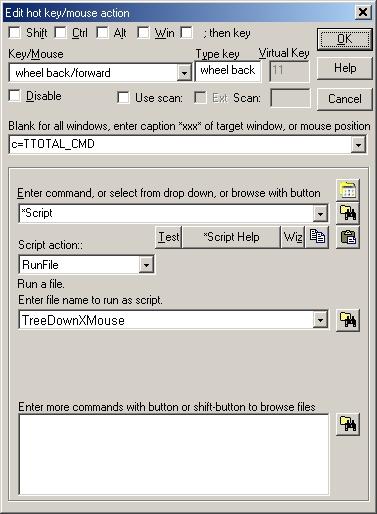
Press OK, then "Clone", open new line properties and replace "TreeDownXMouse" with "TreeUpXMouse", and "wheel back/forward" with "wheel forward/back".
Attention: Scripts TreeDownXMouse, TreeUpXMouse, TreeDownX and TreeUpX work only with Xxcopy version 3.0 and later! If your version is older, either update Xxcopy or use these scripts:
TreeDownXMouse
TreeUpXMouse
TreeDownX
TreeUpX
So, here you are:
Down (+cmd) – TreeDownCmd
Up (+cmd) – TreeUpCmd
Down (+Xxcopy) – TreeDownX
Up (+Xxcopy) – TreeUpX
Down without parameters (+Xxcopy) – TreeDownXMouse
Up without parameters (+Xxcopy) – TreeUpXMouse
Down with internal commands – TreeDownTC
Up with internal commands – TreeUpTC

|
Main Page |