

|
How I use PowerPro |
In my honest opinion, the "Start" button in the bottom left corner of your screen is the worst feature of the Windows interface. First, the "Start" inscription just occupies the screen space instead of containing some useful information. Second, didn't you notice that so as to finish off the work you have to press the "Start" button? It is equivalent to "To stop the car, start the engine".
I created a PowerPro bar with the "Position" property set to "Taskbar (no start)", and since then the bottom left corner of my screen has more reasonable appearance:

First field ("list item" in terms of PowerPro) is a current date (10th of December) and day of week ("Saturday" in Russian). The following three items show free space in three partitions of my hard disk. It's very interesting to watch these numbers at emptying recycle bin or installing a new program.
Finally, the button with the "N" letter controls my sticky notes.
When I left-click the leftmost item, the usual "Start" menu appears
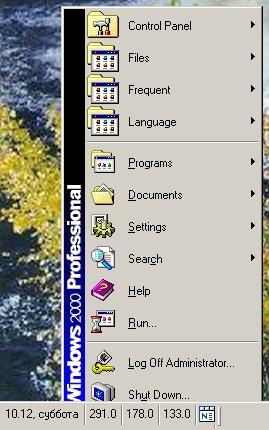
By right-clicking the same button, I invoke another menu made by myself:
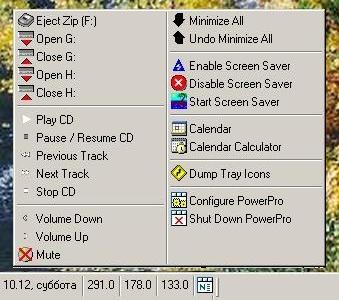
All these commands are either internal ones of PowerPro, or its one-line scripts. These are my favourite commands but they made a small part of all available PowerPro capabilities. For instance, the "Calendar Calculator" counts number of days between two dates.
As to the screen saver commands, they can be run not only by the menu, but also by positioning the mouse cursor at a specific screen location. For example, I prevent the screen saver from starting by moving the mouse cursor at bottom right corner. Of course, any PowerPro command can be run both the same way and other ways.
By positioning the mouse over any button I can see its tooltip. For example, one of tooltips shows first 80 characters of the clipboard text.
Sticky notes help me make remarks about current work to do, for example. To start a new note, I left click the "N" icon item. The list of all notes can be invoked by the right click.
Do you need desktop icons? I don't. "My computer", "Recycle Bin" and "Network Neighborhood" are all available from Total Commander, aren't they?
So I wrote a script with two lines:
Desktop HideShowIcons
Desktop TransIconText auto
and I made PowerPro execute it on Windows startup. If I had to work with desktop icons (I can hardly imagine such need), I would just execute the same script, being the binary switch.
You plug the USB flash and then you have to safely unplug it. How much mouse clicks are required? Count them the next time. Isn't it tiresomely? Why not use only one click? Just execute the following script:
trayicon.leftdouble("c=SystemTray_Main")
wait.for(1500, activewindow("Unplug or Eject Hardware"))
local Han = win.handle("Unplug or Eject Hardware")
win.setfocus(Han)
*keys {tab 2}{enter}
wait.for(1500, activewindow("Stop a Hardware Device"))
*keys {enter}
wait.for(1500, activewindow("Safe to Remove Hardware"))
wait 5
*keys {enter}{esc}
Sometimes I have too many windows open, like this:

PowerPro has a nice default feature: by right clicking the "minimize" button the window is minimized to the system tray rather than to the taskbar. Look at the result:

To restore a window, left-click its icon.

|
Questions & Answers |